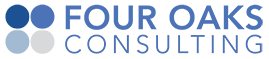Setup a build plan
Setup a build plan
The build plan in Bamboo is where we define he tasks that build the rollouts. We can also add tasks in the build plan to install the rollouts, for example in DEV (to test the installation itself) and or TEST environment.
To setup a general build plan in Bamboo, refer to this documentation.
In the end, our plan configuration should look similar to this plan:
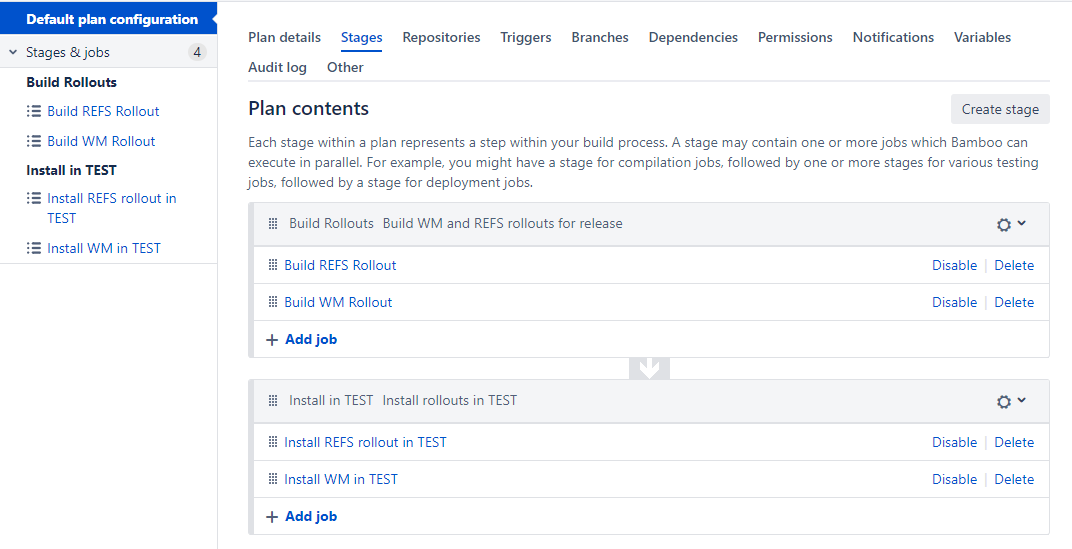
To configure a build plan spefically for building rollouts and install it in TEST, follow the steps in this document.
Create a new build project
Create on build project for a collection of build plans. In our case, we are going to create one build project called 'WMS Rollout Building'. Bamboo documentation on creating a build project is here.
Create a new build plan and enter the name and description
In our example we are going to create one build plan inside our build project which will eventually create both the WM rollout and the REFS rollout. Bamboo help on creating a build plan is here
Add the Repository
Link the GitHub or BitBucket repository that contains the LES directory. See Bamboo documentation here
Remove any Triggers
In the 'Triggers' tab: remove all triggers that might have been created by default.
Create a Stage that builds the rollouts (WM and REFS rollout)
From the 'Stages' tab, create a new stage called 'Build WM and REFS Rollout'
Create a Job to build the WM rollout
In our new Stage, create a new Job called 'Build WM Rollout'
Add Tasks to build the WM rollout
In the Build WM Rollout Job, add only the task Build WM Rollout for Build
Define Artifact for the WM rollout
In the same Job, define the WM rollout as a shared artifact. See instructions here
Define Other settings for WM rollout build
In the same Job, go to the tab 'Other' and check the box for 'Clean working directory after each build'
Create a Job to build the REFS rollout
Create a new job called 'Build REFS Rollout'
Add Task to build the REFS rollout
In the Build REFS Rollout Job, add only the task Build REFS Rollout for Build
Define artifact for the REFS rollout
In the same Job, define the REFS rollout as a shared artifact. See instructions here
Define Other settings for REFS rollout build
In the same Job, go to the tab 'Other' and check the box for 'Clean working directory after each build'
Create a Stage that installs the rollouts in TEST
We want to install our newly created rollouts in TEST, right after they are built. So even though this is a 'build plan', we can install/deploy rollouts. Create a new Stage called 'Install in TEST'
Create a Job to install the WM rollout in TEST
Create a new Job called "Install WM Rollout in TEST"
Add tasks to Install WM rollout Job
Add the following tasks to the Install WM Rollout Job:
- Download Rollout and select the 'WM Rollout' defined earlier in the Shared Artifacts
- Control Windows Service to stop the REFS Service
- Control Windows Service to stop the WM Service
- Install WM Rollout for Build to install the WM rollout in TEST.
Other Settings for Install WM Job
In the same Job, go to the tab 'Other' and check the box for 'Clean working directory after each build'
Create a Job to Install the REFS rollout in TEST
Besides installing the WM rollout, we also want to install the REFS rollout. Create a new Job called 'Install REFS Rollout in TEST'
Add tasks to Install REFS rollout in TEST
- Download Rollout and select the 'REFS Rollout' defined earlier in the Shared Artifacts
- Install REFS Rollout for Build to install the WM rollout in TEST.
- Control Windows Service to start the WM Service
- Control Windows Service to start the REFS Service
Other Settings for Installing REFS Job
In the same Job, go to the tab 'Other' and check the box for 'Clean working directory after each build'
Next steps
Next we want to setup a deployment project to install the rollouts in a Production environment.